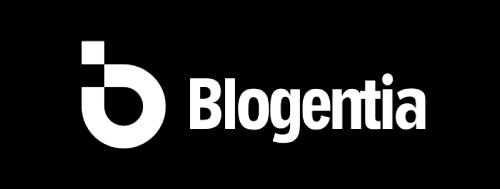iOS 26.1 Lets You Disable Lock Screen Camera Swipe: How & Why
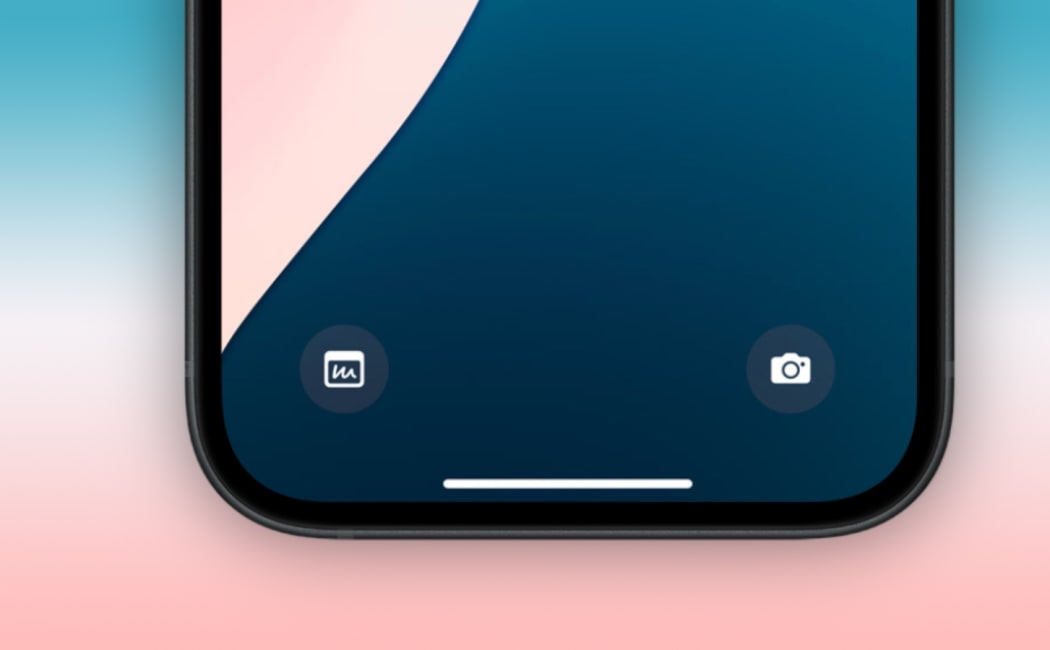
iOS 26.1 Lets You Disable Lock Screen Camera Swipe: How & Why
If you’ve ever pulled your iPhone out of your pocket only to find the camera app open unexpectedly, you’re not alone. With the upcoming iOS 26.1 update, Apple is finally giving users the ability to disable the lock screen “swipe-to-open-camera” gesture — a long-running annoyance for many iPhone owners. :contentReference[oaicite:2]{index=2}
Why This Setting Matters
For years, iPhones have supported the gesture of swiping left on the lock screen to launch the Camera app instantly. While this has obvious benefits — enabling you to capture spontaneous moments quickly — it also carries downsides. Many users reported accidental camera launches in their pockets or bags, draining battery life, cluttering their photo library with unintended shots, and raising minor privacy concerns.
With the new toggle in iOS 26.1, you can finally eliminate that gesture while still retaining other methods of accessing the camera (such as the lock-screen camera icon or physical/side buttons). This update aligns with trending search terms like “disable camera swipe on lock screen” and “iOS 26.1 camera shortcut toggle”, which underline the demand for greater customization and control in mobile operating systems.
What’s New in iOS 26.1
In the fourth beta version of iOS 26.1, Apple added a new setting labelled “Lock Screen Swipe to Open Camera”, found under:
- Settings > Camera > Lock Screen Swipe to Open Camera — toggle off to disable the gesture. :contentReference[oaicite:3]{index=3}
Once turned off, swiping left on the lock screen will no longer launch the Camera app, though other access routes remain available. :contentReference[oaicite:4]{index=4}
Step-By-Step: How to Disable the Camera Swipe
Follow these simple steps to disable the gesture:
- Open the Settings app on your iPhone.
- Scroll and tap Camera.
- Locate the option Lock Screen Swipe to Open Camera and tap the toggle so it’s turned off.
That’s all—once disabled, the camera icon remains visible on the lock screen (unless manually removed), but accidental launches via a left-swipe are eliminated. :contentReference[oaicite:5]{index=5}
What This Doesn’t Do (and Why It’s Good to Know)
It’s important to understand what this setting *won’t* do so you can decide how deeply you want to restrict access:
- It doesn’t remove the camera icon entirely from the lock screen by default. You can still access the camera via that icon. :contentReference[oaicite:6]{index=6}
- It doesn’t disable the camera app altogether — only the swipe gesture is disabled. If you need to restrict full camera access (for kids or workplace use), that requires a different method (like Screen Time settings). :contentReference[oaicite:7]{index=7}
- You’ll still be able to access the camera in other ways (e.g., Control Center, side button, Action button if your device supports it). Thus, you retain quick access while avoiding unintended opens. :contentReference[oaicite:8]{index=8}
Why Users Have Asked for This for So Long
Historically, users voiced frustration over the inability to disable the swipe-gesture alone. Forums such as the Apple Support Community show recurring posts asking for this ability:
“It would be very nice if we could remove the camera from ‘swipe left’ on the lock screen. Often times… my battery runs down while my phone is in my pocket and the camera gets swiped.” :contentReference[oaicite:10]{index=10}
With iOS 26.1, Apple is answering that request—and provides a more nuanced way to manage how your phone is used. It’s a meaningful example of the company offering more granular controls under trending intent such as “lock screen customization iPhone” or “prevent accidental camera iPhone”.
Who Will Benefit Most from This Change?
This update is particularly useful for several groups of users:
- Pocket-walkers: If you frequently carry your iPhone in your pocket, bag or purse and worry about accidental camera launches, this toggle gives relief.
- Safety-conscious users: For those concerned about unauthorized camera access while the phone is locked, this provides one more layer of control.
- Device longevity fans: Less unintended camera usage means reduced battery/wear and fewer unintended photos or videos stored.
- Enterprise/parents: While not a full camera lock solution, it enhances how you configure devices for shared or managed use, especially when combined with other restrictions.
What to Consider Before You Toggle It Off
Before you change the setting, take note of the following:
- Convenience trade-off: If you often rely on the left-swipe gesture to access the camera quickly, toggling it off may feel like a mild inconvenience. You’ll just use the icon or another access method.
- Make sure your iPhone supports the update: The toggle is present in the iOS 26.1 beta; once widely available, it will reach compatible devices. :contentReference[oaicite:11]{index=11}
- Backup before beta installs: As with all beta releases, there may be bugs or instability—always back up your device before installing. :contentReference[oaicite:12]{index=12}
Final Thoughts
The addition of the “Lock Screen Swipe to Open Camera” toggle in iOS 26.1 may seem like a small change, but it reflects a broader trend toward giving users more control over their devices. The ability to disable a commonly-triggered gesture offers real value in terms of privacy, battery conservation and usability. Search interest for terms like “disable camera swipe iPhone” and “lock screen gesture iOS 26” underline how many users have been waiting for this.
If you’re tired of accidental camera activations, once iOS 26.1 is available for your device, make sure to check this setting. And if you'd like help updating, qualifying your device, or understanding other lock screen customization options, feel free to ask.